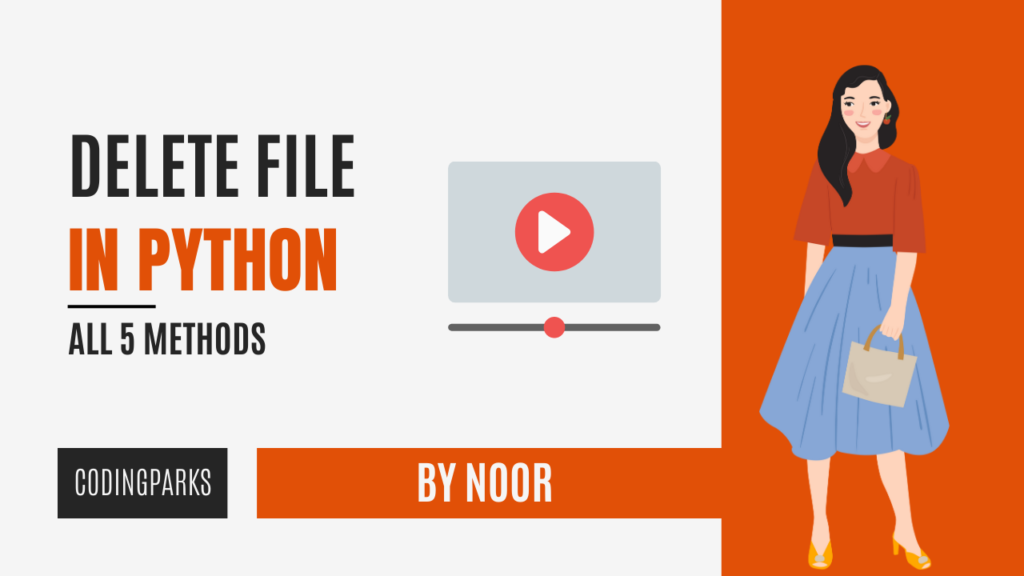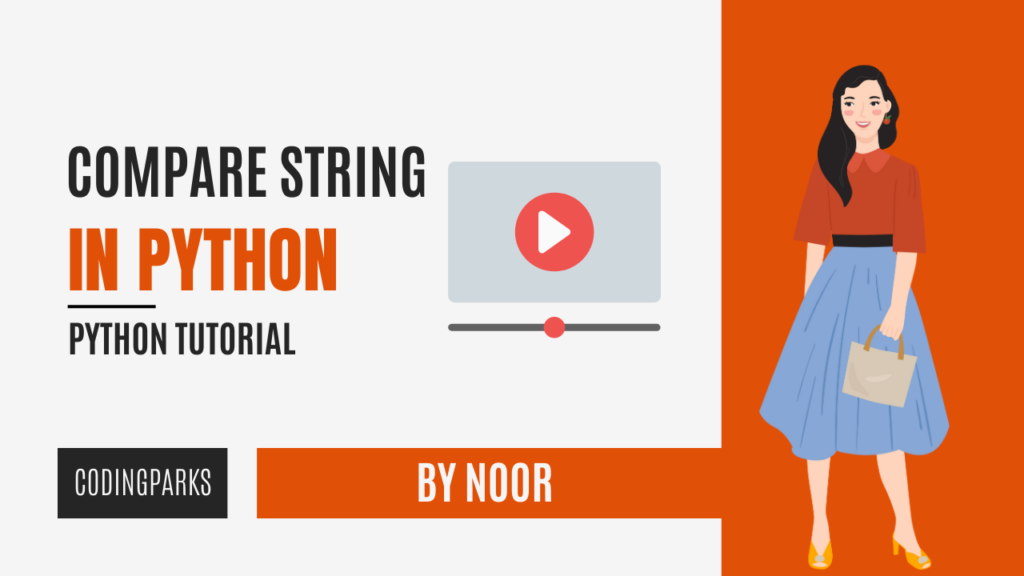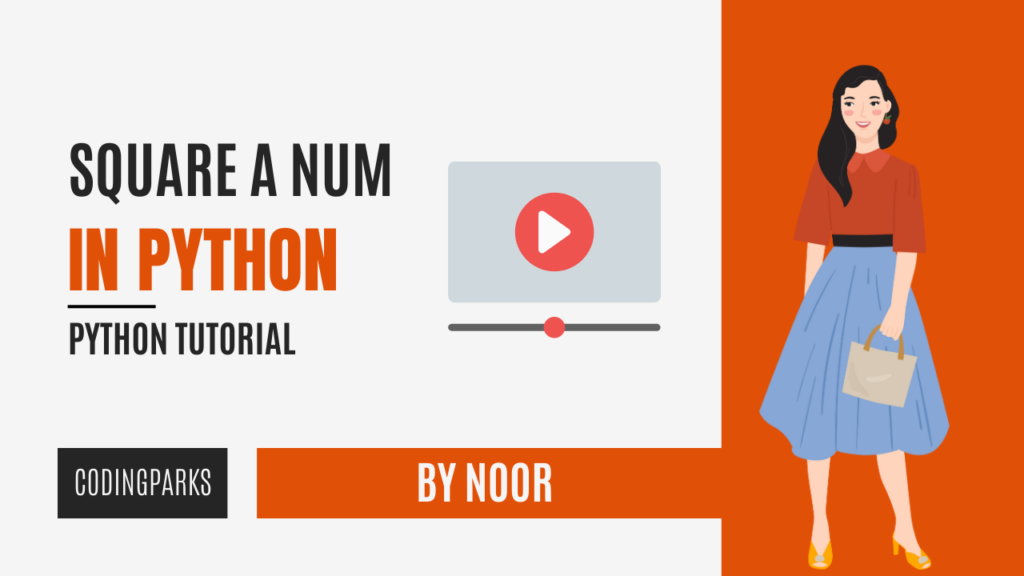When working on coding projects, you might find yourself dealing with a bunch of files or folders that you no longer need. These leftovers can clutter your workspace and make your code harder to manage. That’s where learning how to delete files in Python becomes super useful! In this tutorial, we’ll walk you through various methods to easily remove files from your folders.
Table of Contents
ToggleModule Exploration
Python offers some special tools, or “modules,” that help you get rid of files in different ways. A module is a file containing Python code, which defines functions, variables, and classes that can be used in other Python programs. Modules are used to organize code and make it more modular, reusable, and manageable. By placing related code into modules, you can compartmentalize different functionalities of your program, making it easier to maintain and understand.
Python comes with a wide variety of built-in modules that provide a range of functionalities. Additionally, you can create your own custom modules to encapsulate code that you want to reuse across different projects.
- Built-in Modules
- Third-Party Modules
- Custom Modules
- Package Modules
- Special Modules
Today’s topic is deleting a file in Python programming language. So, we will be using the “Built-in Module” for that purpose.
Built-in Modules in Python: Explained
In Python, built-in modules refer to a collection of pre-existing modules that are a part of the Python standard library. These modules are included with every Python installation, making them readily available for use without the need for additional installation. Built-in modules offer a wide range of functionalities, from basic operations to more advanced features. They enhance the capabilities of Python and help you perform a variety of tasks efficiently.
In this topic, we will be using File and Directory Manipulation. Let’s start with that.
Functions from the os Module:
os.remove(path): Deletes a file.os.rename(src, dst): Renames a file or directory.os.mkdir(path): Creates a directory.os.makedirs(path): Creates directories recursively.os.rmdir(path): Deletes an empty directory.os.removedirs(path): Deletes a directory and its parents if they are empty.os.listdir(path): Returns a list of items in a directory.os.path.exists(path): Checks if a path (file or directory) exists.os.path.isfile(path): Checks if a path points to a file.os.path.isdir(path): Checks if a path points to a directory.os.path.join(path1, path2, ...): Joins paths intelligently.os.path.basename(path): Returns the base name of a path.os.path.dirname(path): Returns the directory name of a path.os.path.abspath(path): Returns the absolute path of a file or directory.os.path.split(path): Splits a path into its directory and filename.
Methods from the pathlib.Path class (part of the pathlib module):
Path(path_string): Creates aPathobject from a string..exists(): Checks if the path exists..is_file(): Checks if the path points to a file..is_dir(): Checks if the path points to a directory..mkdir(): Creates a directory..rmdir(): Removes an empty directory..unlink(): Removes a file..rename(new_name): Renames a file or directory..iterdir(): Yields all items in a directory..glob(pattern): Finds all pathnames matching a specified pattern..absolute(): Returns the absolute path of the path object..parent: Returns the parent directory as aPathobject..name: Returns the base name of the path..suffix: Returns the file extension.
Functions from the shutil Module:
shutil.copy(src, dst): Copies a file from the source path to the destination path.shutil.copy2(src, dst): Copies a file and preserves metadata (timestamps, permissions, etc.).shutil.copyfile(src, dst): Copies the contents of a source file to a destination file.shutil.copytree(src, dst): Recursively copies a directory and its contents.shutil.move(src, dst): Moves a file or directory from source to destination.shutil.rmtree(path): Recursively removes a directory and its contents.shutil.which(cmd, mode=os.F_OK | os.X_OK, path=None): Checks if an executable program exists in the system’s PATH.shutil.make_archive(base_name, format, root_dir, base_dir): Creates an archive file (e.g., zip, tar) from a directory.shutil.unpack_archive(archive_name, extract_dir): Extracts files from an archive.shutil.get_archive_formats(): Returns a list of supported archive formats.shutil.disk_usage(path): Returns disk usage statistics of a path.
The shutil module provides higher-level file and directory operations compared to the os module, making it more convenient for tasks involving copying, moving, and managing files and directories.
Certainly, there are more functions available in the built-in modules for file and directory manipulation. Here are a few additional functions that might be useful:
Functions from the os Module:
os.path.realpath(path): Returns the canonical version of the specified path.os.path.getsize(path): Returns the size of a file in bytes.os.path.getctime(path): Returns the creation time of a path.os.path.getmtime(path): Returns the last modification time of a path.os.path.getatime(path): Returns the last access time of a path.os.path.isabs(path): Checks if a path is absolute.os.path.samefile(path1, path2): Checks if two paths point to the same file.
Additional shutil Functions:
shutil.copymode(src, dst): Copies permissions from the source file to the destination file.shutil.copystat(src, dst): Copies permissions, timestamps, etc., from the source to the destination.shutil.copyfileobj(fsrc, fdst): Copies the contents of a file-like object to another file-like object.shutil.copytree(src, dst, symlinks=False): Copies a directory, optionally preserving symbolic links.shutil.rmtree(path, onerror=None): Removes a directory and its contents, including non-empty directories.shutil.chown(path, user=None, group=None): Changes the owner and group of a file.shutil.disk_usage(path): Returns disk usage statistics for the specified path.shutil.get_terminal_size(fallback=(columns, lines)): Returns the size of the terminal window.
Please note that these lists are not exhaustive, and the Python standard library offers even more functions and methods for various file and directory operations. If you have specific tasks in mind or if you’d like more detailed information about any of these functions, please let me know!
Lets create 5 different ways to delete a file Using Python Programming Langauge
Deleting a file in Python can be accomplished using various methods provided by the built-in modules. Here are eight methods to remove files, along with code examples for each approach:
os.remove(): Deletes a file using theosmodule.os.unlink(): Deletes a file using theosmodule (alternative toos.remove()).os.path.unlink(): Deletes a file using theos.pathsubmodule.pathlib.Path.unlink(): Deletes a file using thePathobject’s method from thepathlibmodule.shutil.remove(): Deletes a file using theshutilmodule.os.path.exists() + os.remove(): Checks file existence usingos.path.exists()and deletes the file usingos.remove()if it exists.shutil.rmtree(): Deletes a directory and its contents using theshutilmodule.os.rmdir(): Deletes an empty directory using theosmodule.
Now we will be implementing the each method one byt one.
1. Using os.remove() from the os module
The “os” module is like your helper for talking to your computer’s operating system. It lets you do things like deleting files, renaming them, and more. The os module in Python is a versatile tool that enables you to interact with the underlying operating system.
It provides a wide range of functions to manage files, directories, and other system-related tasks. When it comes to deleting files, the os module offers several functions to accomplish this task.
Let's create the code now
First of all we need to call the dependencies or files that we will be using in the project.
import os
This line imports the os module, which stands for “operating system.” The os module provides a way to interact with the underlying operating system and perform various system-related tasks, such as file operations, directory manipulation, and more.
file_path = "path/to/your/file.txt"
Here, you define a variable named file_path and assign it a string value representing the path to the file you want to delete. You should replace "path/to/your/file.txt" with the actual path to the file you intend to delete.
os.remove(file_path)
This line uses the os.remove() function to remove the file specified by the file_path variable. The os.remove() function takes a single argument, which is the path to the file you want to remove. It’s important to note that this function directly deletes the file without any confirmation or undo options, so use it with caution.
Here's the complete code
import os
file_path = "path/to/your/file.txt"
os.remove(file_path)
A variable named file_path and assign it a string value representing the path to the file you want to delete. You should replace "path/to/your/file.txt" with the actual path to the file you intend to delete.
Example program
import os
# Define the directory and file names
desktop_path = os.path.expanduser("~/Desktop")
directory_name = "codingparks_directory"
file_name = "codingparks.txt"
# Create the directory
directory_path = os.path.join(desktop_path, directory_name)
os.makedirs(directory_path, exist_ok=True)
# Create the file within the directory
file_path = os.path.join(directory_path, file_name)
with open(file_path, "w") as file:
file.write("Hello, CodingParks!")
print("Directory and file created successfully.")
# Get permission for viewing the file
view_permission = input("Do you want to view the file? (yes/no): ")
if view_permission.lower() == "yes":
with open(file_path, "r") as file:
content = file.read()
print("File content:")
print(content)
# Get permission for deleting the file
delete_permission = input("Do you want to delete the file? (yes/no): ")
if delete_permission.lower() == "yes":
os.remove(file_path)
print("File deleted successfully.")
# Clean up by removing the directory
os.rmdir(directory_path)
print("Directory removed.")
Output
Directory and file created successfully.
Do you want to view the file? (yes/no): yes
File content:
Hello, CodingParks!
Do you want to delete the file? (yes/no): yes
File deleted successfully.
Directory removed.
2. Using os.unlink() from the os module
import os
file_path = "path/to/your/file.txt"
os.unlink(file_path)
Explanation:
Using os.unlink() to Delete a File: The third line uses the os.unlink() function to delete the file specified by the file_path variable. The os.unlink() function is used to remove (delete) a file from the filesystem. It takes a single argument, which is the path to the file you want to delete.
Note: This function is equivalent to the os.remove() function and both perform the same task of deleting a file.
Example Program
import os
# Define the directory and file names
desktop_path = os.path.expanduser("~/Desktop")
directory_name = "codingparks_directory"
file_name = "codingparks.txt"
# Create the directory
directory_path = os.path.join(desktop_path, directory_name)
os.makedirs(directory_path, exist_ok=True)
# Create the file within the directory
file_path = os.path.join(directory_path, file_name)
with open(file_path, "w") as file:
file.write("Hello, CodingParks!")
print("Directory and file created successfully.")
# Get permission for viewing the file
view_permission = input("Do you want to view the file? (yes/no): ")
if view_permission.lower() == "yes":
with open(file_path, "r") as file:
content = file.read()
print("File content:")
print(content)
# Get permission for deleting the file using os.unlink()
delete_permission = input("Do you want to delete the file? (yes/no): ")
if delete_permission.lower() == "yes":
os.unlink(file_path)
print("File deleted using os.unlink().")
# Clean up by removing the directory
os.rmdir(directory_path)
print("Directory removed.")
Output
Directory and file created successfully.
Do you want to view the file? (yes/no): yes
File content:
Hello, CodingParks!
Do you want to delete the file? (yes/no): yes
File deleted successfully.
Directory removed.
3. Using os.path.unlink() from the os module
This method provides an alternative way to delete a file using the os.path submodule.
import os
file_path = "path/to/your/file.txt"
os.path.unlink(file_path)
Explanation:
Using os.path.unlink() to Delete a File: The third line uses the os.path.unlink() function to delete the file specified by the file_path variable. The os.path.unlink() function is part of the os.path submodule within the os module. It is used to remove (delete) a file from the filesystem. It takes a single argument, which is the path to the file you want to delete.
Note: This function is an alternative to using os.unlink() or os.remove() for deleting files.
Example Code
import os
# Define the directory and file names
desktop_path = os.path.expanduser("~/Desktop")
directory_name = "codingparks_directory"
file_name = "codingparks.txt"
# Create the directory
directory_path = os.path.join(desktop_path, directory_name)
os.makedirs(directory_path, exist_ok=True)
# Create the file within the directory
file_path = os.path.join(directory_path, file_name)
with open(file_path, "w") as file:
file.write("Hello, CodingParks!")
print("Directory and file created successfully.")
# Get permission for viewing the file
view_permission = input("Do you want to view the file? (yes/no): ")
if view_permission.lower() == "yes":
with open(file_path, "r") as file:
content = file.read()
print("File content:")
print(content)
# Get permission for deleting the file using os.path.unlink()
delete_permission = input("Do you want to delete the file? (yes/no): ")
if delete_permission.lower() == "yes":
os.path.unlink(file_path)
print("File deleted using os.path.unlink().")
# Clean up by removing the directory
os.rmdir(directory_path)
print("Directory removed.")
Output
Directory and file created successfully.
Do you want to view the file? (yes/no): yes
File content:
Hello, CodingParks!
Do you want to delete the file? (yes/no): yes
File deleted using os.path.unlink().
Directory removed.
4. Using pathlib.Path.unlink() from the pathlib module
This method deletes the file using the Path object’s method.
from pathlib import Path
file_path = Path("path/to/your/file.txt")
file_path.unlink()
Explanation:
Importing the
PathClass frompathlib: The first linefrom pathlib import Pathimports thePathclass from thepathlibmodule. Thepathlibmodule in Python provides an object-oriented way to work with file paths and perform various file-related operations.Defining
file_pathUsingPathObject: In the second line, you create an instance of thePathclass by callingPath("path/to/your/file.txt"). This creates aPathobject that represents the path to the file you want to delete. Replace"path/to/your/file.txt"with the actual path to the file you intend to delete.Using
.unlink()to Delete the File: The third line,file_path.unlink(), calls the.unlink()method on thePathobject. The.unlink()method is a built-in method provided by thePathclass for deleting a file. When you call this method, it will delete the file specified by thefile_path.
Example Code
from pathlib import Path
# Define the directory and file names
desktop_path = Path.home() / "Desktop"
directory_name = "codingparks_directory"
file_name = "codingparks.txt"
# Create the directory
directory_path = desktop_path / directory_name
directory_path.mkdir(parents=True, exist_ok=True)
# Create the file within the directory
file_path = directory_path / file_name
with file_path.open("w") as file:
file.write("Hello, CodingParks!")
print("Directory and file created successfully.")
# Get permission for viewing the file
view_permission = input("Do you want to view the file? (yes/no): ")
if view_permission.lower() == "yes":
with file_path.open("r") as file:
content = file.read()
print("File content:")
print(content)
# Get permission for deleting the file using Path.unlink()
delete_permission = input("Do you want to delete the file? (yes/no): ")
if delete_permission.lower() == "yes":
file_path.unlink()
print("File deleted using Path.unlink().")
# Clean up by removing the directory
directory_path.rmdir()
print("Directory removed.")
Output
Directory and file created successfully.
Do you want to view the file? (yes/no): yes
File content:
Hello, CodingParks!
Do you want to delete the file? (yes/no): yes
File deleted using Path.unlink().
Directory removed.
5. Using shutil.rmtree() from the shutil module
import shutil
file_path = "path/to/your/file.txt"
shutil.rmtree(file_path)
Using shutil.rmtree() to Remove a Directory: The third line, shutil.rmtree(file_path), calls the shutil.rmtree() function to remove the directory specified by the file_path. The shutil.rmtree() function recursively removes a directory and its contents, including subdirectories and files. This function is typically used for deleting directories, not individual files.
Common Issues that you may encounter
Here are some common issues that you might encounter while following the file deletion methods tutorial:
Incorrect Path: You might copy the example code without modifying the file path (
"path/to/your/file.txt") to match their actual file’s location. This can result in errors since the code won’t be able to find the specified file.Permission Issues: Depending on the file’s permissions and the your operating system, the code might encounter permission issues when attempting to delete a file. This can happen if the you doesn’t have the necessary permissions to delete the file.
File Not Found: If the you tries to delete a file that doesn’t exist at the specified path, some methods might raise errors. Proper error handling should be encouraged to address this issue.
Non-Empty Directories: When using methods like
os.rmdir()orshutil.rmtree()to delete directories, you might forget that these methods only work for empty directories. Trying to delete a non-empty directory using these methods will result in an error.Misspelled Functions: You might accidentally misspell function names like
os.remove()orshutil.rmtree(), causing those functions not to be recognized and leading to errors.Using Manual Method: If you choose the “Manual” method and implement their own deletion logic, they might encounter issues if their implementation is incorrect or lacks proper error handling.
Lack of Backups: Since file deletion is irreversible, you might accidentally delete important files without having backups, leading to data loss.
Compatibility: Different operating systems might behave differently when it comes to file deletion. Certain methods might work on one OS but not on another due to OS-specific restrictions.
Path Separators: You might use incorrect path separators (e.g., using backslashes on Unix-like systems) in their paths, leading to path-related errors.
Insufficient Knowledge: You might not fully understand the implications of deleting files and directories, leading to cautious usage or unintended deletions.
To address these issues, it’s important to provide clear explanations, I encourage you to double-check their paths and code, and offer proper error handling strategies. Additionally, emphasizing the importance of backups and testing on non-critical data can prevent unintended data loss.
Expert Tips
Context Managers for Smooth Operations: You might find it handy to use context managers (implemented with
withstatements) for file tasks. They help take care of resource management and cleanup automatically once tasks are done.Prioritize Error Handling: Think about incorporating solid error-handling strategies to smoothly tackle potential issues like missing files, permissions, and unexpected surprises. This approach helps prevent abrupt crashes and provides clarity on errors.
Consider Confirmation Dialogs: If you’re customizing deletion logic, think about adding confirmation prompts. These confirmations allow you to pause before taking any irreversible actions, giving you an extra layer of assurance.
Backing Up Critical Data: Before diving into deletion operations, taking the precaution of backing up important files and data is a wise move. This safety net can be a lifesaver in case of unintentional deletions.
Catering to Different Platforms: If you’re working across various platforms, keep in mind that different operating systems have specific variations in file paths and permissions. Crafting code that’s adaptable to these differences is a smart move.
Best Practices
Test on Non-Essential Data First: It’s often a good practice to test any deletion methods on non-critical data or duplicates before applying them to important files. This “testing ground” helps you gauge how your code behaves without risking vital data.
Opt for
pathlibfor Neat Path Manipulation: If you’re dealing with paths, using thepathlibmodule offers a cleaner and more organized way to work with them compared to traditional string-based methods.Handling Errors Gracefully: Wrapping your file deletion methods within
tryandexceptblocks allows you to catch errors in a graceful manner. This way, your program won’t crash abruptly, and you’ll get meaningful error messages.Confirm Before Deleting: Whenever possible, go for methods that ask for confirmation before performing deletions. This is particularly useful for methods like
shutil.rmtree()which can remove entire directories.Document Your Code: Enhance the readability of your code by adding comments and explanations. This gives you and others a clear understanding of each method’s role, possible issues, and any special considerations.
Relevant Documentation and Articles
Python
osModule Documentation: The official Python documentation provides detailed information on theosmodule and its file-related functions. PythonosModule DocumentationPython
pathlibModule Documentation: Explore the official documentation to learn more about thepathlibmodule and its elegant path manipulation features. PythonpathlibModule DocumentationPython
shutilModule Documentation: Theshutilmodule documentation covers various file operations, including deletion. PythonshutilModule Documentation
Additional Learning and Advanced Topics:
Error Handling and Exceptions: Dive deeper into error handling techniques in Python to better manage unexpected situations that can arise during file deletion. Learn about
try,except, and related concepts.Using
os.pathFunctions: Explore the various functions available in theos.pathsubmodule for path manipulation and file existence checks. This can enhance your understanding of working with file paths.Working with Directories: Extend your knowledge by exploring advanced directory manipulation techniques, such as creating directories, navigating directory structures, and managing their contents.
File Permissions and Security: Understand how to handle file permissions and security considerations when deleting files. Learn about permission levels and how to interact with them.
Version Control: Consider integrating version control systems like Git into your file management workflow. This can help track changes, restore deleted files, and collaborate effectively.
Testing and Test-Driven Development (TDD): Learn how to write tests for your file manipulation code. Test-Driven Development (TDD) practices can enhance code reliability and maintainability.
Automation and Scripting: Explore scripting techniques to automate common file-related tasks. This can lead to efficient workflows, especially when working with large sets of files.
Advanced Python Libraries: Investigate advanced libraries such as
pathlib2andsend2trashthat offer additional features and flexibility for file manipulation tasks.
Conclusion
In this tutorial, we’ve explored various techniques offered by Python to effectively remove files from directories. Alongside this, we’ve also delved into strategies for confirming the existence of files before performing any deletion actions. By mastering these methods, you’ll enhance your proficiency in file management within your Python projects.
From employing the os module’s os.remove() and os.path.unlink() functions to utilizing the intuitive Path class from the pathlib module, we’ve showcased a comprehensive range of options. Additionally, we’ve demonstrated the utilization of shutil.rmtree() for erasing entire directories, while emphasizing the importance of exercising caution in file removal operations.
By incorporating conditional checks such as os.path.exists() and os.path.isfile(), we’ve learned how to proactively verify the presence of files prior to deletion, minimizing the risk of unintended actions. These practices underscore the significance of meticulous file management and error prevention in your programming endeavors.
Now equipped with these versatile tools, you’re well-prepared to navigate the intricacies of file manipulation, ensuring the maintenance of clean and organized codebases. Embrace these techniques to streamline your projects and propel your Python skills forward. Happy learning and coding!
Thank you for Exploring Python File Deletion Methods!
We appreciate your dedication to expanding your Python skills through this tutorial. By learning the art of file deletion, you’ve taken a significant step toward mastering file manipulation in your projects.
If you’re hungry for more knowledge, consider exploring the additional resources and advanced topics we’ve suggested. There’s always more to discover in the world of Python development.
Python’s versatility offers a multitude of opportunities, and with your newfound skills, you’re well-equipped to conquer various coding challenges. Keep up the great work and continue building exceptional projects!
Cheers to your Python journey!
F.A.Q.
Frequently Asked Question
Understanding various file deletion methods equips you with the flexibility to choose the most suitable approach for your project’s requirements. Different methods have distinct behaviors, and being familiar with them can enhance your file management skills.
Both methods can delete files, but shutil.remove() is part of the shutil module and offers a higher-level interface with more advanced options. os.remove() is a basic method from the os module specifically designed for file deletion.
No, the file deletion methods discussed here are permanent and irreversible. It’s vital to back up your data before performing any deletion operation to avoid data loss.
Yes, you can use some of these methods to delete directories as well. Methods like shutil.rmtree() and os.rmdir() are designed for directory deletion. However, remember that directories must be empty before using os.rmdir().
The shutil.rmtree() method is suitable for deleting non-empty directories and their contents. It recursively removes all files and subdirectories within the specified directory.
Depending on the method used, you might encounter an error. It’s a good practice to first check whether the file exists using methods like os.path.exists() before attempting deletion.
Always back up important files before performing deletion operations. This precaution ensures that you have a copy of your data in case anything goes wrong.
While most methods work across different platforms, some variations might occur due to differences in file system behaviors and permissions. Be aware of these potential differences when developing cross-platform applications.
Absolutely! You can combine different functions and add your logic to create a custom deletion method that suits your needs. Just ensure you incorporate proper error handling and safety precautions.
Yes, there are risks. Accidental deletions, data loss, and unintended consequences are possible if not done carefully. Always test on non-critical data first and be cautious while implementing file deletion logic.